What is Spotify
Spotify is a digital music, video streaming service, and podcast that gives users access to multiple songs and other content from worldwide artists all over the world. Spotify is accessible right across a range of devices, such as phones, computers, tablets, TVs, speakers, cars, and users can easily transit from one to another with Spotify Connect. Besides, users can embed a Spotify Playlist on their website, to do so, follow the tips below.
How to Embed a Spotify Playlist on website
Generally, just like the creation of an album, it also takes a lot to create and allot time to perfect your website page or a blog post. Hence, one of the essential parts for designing one's website is a piece of perfect music, since music is more likely on various platforms from SoundCloud to BandCamp to Spotify. Users are capable of embedding a Spotify Playlist to their website; the only thing that users need is to follow the following steps of embedding.
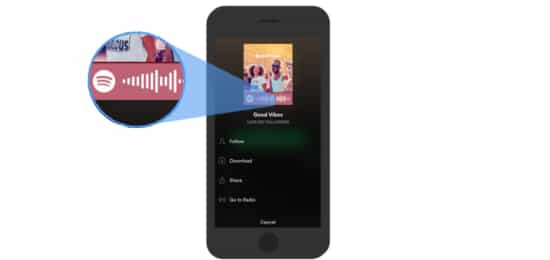
The first and foremost thing to do is to grab the code from Spotify to embed the preferred music. Users should open up their Spotify account and then find their band's music, by typing the name of the music, or a singer. The next step required users to click on the playlist or an album that they want to share. After that, users should click on the icon with the three dots, such as "…" then click on the button of "Share" and choose the option of "Copy Embed Code." Once users copy the embed code, they should return to their site and paste the embed code for their Spotify iframe right into an HTML, Widget element. As soon as users do so, they should click on the button "Save."
What is Spotify Embed Code
The option of "Copy embed code" means to take a piece of the HTML code and then put it on their website or a blog post. Users are required to copy the Spotify embed code if they are trying to embed a playlist, video, or even another third-party widget right into their website. However, users do not need to know much about the code itself, since the only thing they do is to copy the embed code and then paste some text.
How to Embed a Spotify Playlist without code
It is also possible to embed a Spotify Playlist without copying the embed code. With the use of some websites, users, instead of copying code, can paste in a link to the Spotify track or even a playlist they want. Users go to the Spotify music that they would like to share, and then they should click right on the icon that is identified with the three dots, such as "…"; after that, users select "Share," and then "Copy Link" option. The link is now copied to a user's computer clipboard. After that, users should go back on their web page, then click the sign of (+) and add a Music Block. By clicking on the musical note button in a new "Music Block," users should paste in the link right from Spotify. At the last step, users press the green checkmark to save changes.
Where to embed a Spotify Playlist on the website
In order to embed a Spotify Playlist on one's website, or a blog post, users should have their page of a website dedicated to sharing their preferred band's music and albums. Most band websites usually call this kind of page - "Music." Users do not have to put their music right on their homepage, but in case they have a great video of their band or are promoting a piece of new single-brand music, performing the music can be a nice touch to add it there. Users may also copy the embed code for some of the individual songs just by clicking on the three dots icon, such as "…", which users will immediately see once they scroll over music albums and songs on their Spotify playlist. This option is quite helpful if users want to promote one of their favorite music on their homepage.
What Spotify’s Play Button does
Spotify's Play Button is very similar to a mini-player. Users should click to start streaming on Spotify content anywhere online. Spotify's Play Button transmits Spotify content, including its tracks, albums, playlists, artists, and podcasts directly to one's website, social page, or a blog post. It is quite easy to do so since Spotify made it easy and accessible for anyone who is already logged into Spotify, and is allowed to start listening favorite tracks immediately. If the users are not logged in yet, Play Button will play around a 30-second preview, and then prompt the user to log in or sign up for further use.
How to Embed Spotify’s Play Button
In order to embed Spotify's Play Button, users should click on the right side of any song, artist, album, podcast, or playlist in the Spotify app and then select the option of "Share." After that, users should click on the button of "Copy Link" or "Copy Spotify URL" to copy the Spotify Link or URL. Another option for users is to use a shortcut and then embed the code directly from the "Copy Embed Code" button of the desktop app. Once this step is done, users then should paste the embed code into the Play Button generator, then copy and paste the Spotify embed code into one's website.
In the case of limited space, users can embed the compact version, and they need to toggle to "compact" and then adjust the size at the bottom of the generator page. The usage of Sptofy's Play Button is too easy since users need to hit play. Play Button navigates and streams just like the Spotify app a user already knows, only in a different setting. Besides, it will pick a background color based on the podcast or an album cover art, which is thought to be a pretty cool trick.